Beamer Presentations: A Tutorial for Beginners (Part 1)—Getting Started
Part 1 | Part 2 | Part 3 | Part 4 | Part 5
Author: Josh Cassidy (August 2013)
This five-part series of articles uses a combination of video and textual descriptions to teach the basics of creating a presentation using the LaTeX beamer package. These tutorials were first published on the original ShareLateX blog site during August 2013; consequently, today's editor interface (Overleaf) has changed considerably due to the development of ShareLaTeX and the subsequent merger of ShareLaTeX and Overleaf. However, much of the content is still relevant and teaches you some basic LaTeX—skills and expertise that will apply across all platforms.
For this series we are going to be using (an old version of) ShareLaTeX as our LaTeX editor but you could follow along with whichever LaTeX editor you feel most confident with. If you've never used LaTeX you may want check out our video tutorials for beginners.
To start our presentation we need to set the document class to beamer. Next we'll select a theme using the \usetheme command; for our example we'll use the Boadilla theme.
\documentclass{beamer}
\usetheme{Boadilla}
We'll look at a number of different themes that can be used later on in the series. Now to complete the preamble we'll enter our title, subtitle, author, institute and date information:
\title{My Presentation}
\subtitle{Using Beamer}
\author{Joe Bloggs}
\institute{University of ShareLaTeX}
\date{\today}
Just like any other LaTeX document we need to enclose our document in the document environment.
\begin{document}
<document goes here>
\end{document}
Now to add slides in we use the frame environment. We'll make our first frame the title page by entering the \titlepage command:
\begin{frame}
\titlepage
\end{frame}
Just like with a normal LaTeX document we want to split our presentation up into sections and subsections. Let's add in some sections and then add some frames to each section. Then we can give our frames titles using the \frametitle command and add in some text. For example:
\section{Section 1}
\subsection{sub a}
\begin{frame}
\frametitle{Title}
Lorem ipsum dolor sit amet, consectetur adipisicing elit, sed do eiusmod tempor incididunt ut labore et dolore magna aliqua.
\end{frame}
Finally let's create a frame with a table of contents using the \tableofcontents command.
\begin{frame}
\frametitle{Outline}
\tableofcontents
\end{frame}
Now if we compile the code we'll see that the information we added in the preamble has been neatly put together on the title page:
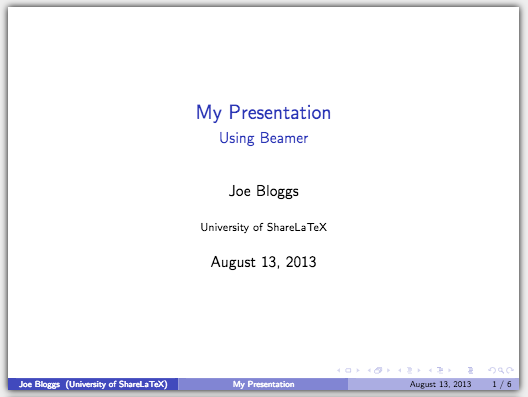
We'll also see that the table of contents slide has automatically numbered the sections and displayed them along with their corresponding subsections:
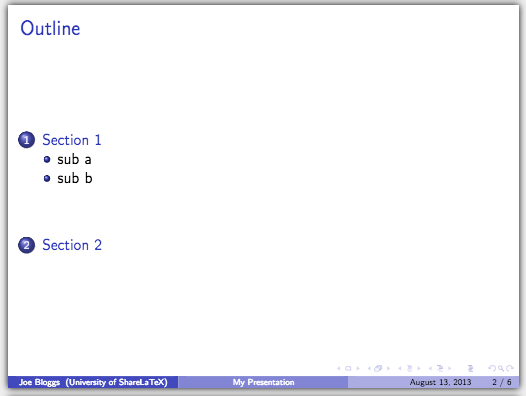
At the bottom of every slide a bar has been automatically generated with the author name, institute, presentation title, date and frame number:
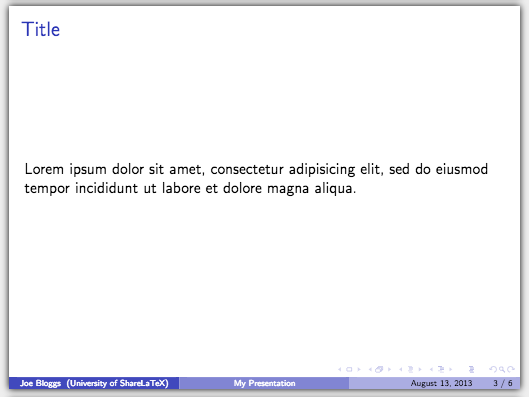
To show the presentation, we download the project, open it in a PDF reader and put it in a fullscreen view.
You will notice that in the bottom-right-hand corner beamer has given us some navigation buttons:

- the first one, and its arrows, allows us to navigate between slides;
- the second lets us navigate between frames;
- the third lets us navigate between subsections;
- the fourth provides navigation between sections.
We'll talk more about the difference between slides and frames later in the series. The next button along that doesn't have arrows either side takes us to the last page of the presentation if we click on the right had side of the icon or to the first slide if we click on the left. Then the circular arrows are like undo and redo buttons and take us back through the history of which slides we have visited. The search icon allows you search through your presentation.
This concludes our discussion on setting up a basic presentation. In the next post we'll look at adding different types of content to our slides.
All articles in this series
- Part 1: Getting Started
- Part 2: Lists, Columns, Pictures, Descriptions and Tables
- Part 3: Blocks, Code, Hyperlinks and Buttons
- Part 4: Overlay Specifications
- Part 5: Themes and Handouts
Please do keep in touch with us via Facebook, Twitter or via e-mail on our contact us page.
Overleaf guides
- Creating a document in Overleaf
- Uploading a project
- Copying a project
- Creating a project from a template
- Using the Overleaf project menu
- Including images in Overleaf
- Exporting your work from Overleaf
- Working offline in Overleaf
- Using Track Changes in Overleaf
- Using bibliographies in Overleaf
- Sharing your work with others
- Using the History feature
- Debugging Compilation timeout errors
- How-to guides
- Guide to Overleaf’s premium features
LaTeX Basics
- Creating your first LaTeX document
- Choosing a LaTeX Compiler
- Paragraphs and new lines
- Bold, italics and underlining
- Lists
- Errors
Mathematics
- Mathematical expressions
- Subscripts and superscripts
- Brackets and Parentheses
- Matrices
- Fractions and Binomials
- Aligning equations
- Operators
- Spacing in math mode
- Integrals, sums and limits
- Display style in math mode
- List of Greek letters and math symbols
- Mathematical fonts
- Using the Symbol Palette in Overleaf
Figures and tables
- Inserting Images
- Tables
- Positioning Images and Tables
- Lists of Tables and Figures
- Drawing Diagrams Directly in LaTeX
- TikZ package
References and Citations
- Bibliography management with bibtex
- Bibliography management with natbib
- Bibliography management with biblatex
- Bibtex bibliography styles
- Natbib bibliography styles
- Natbib citation styles
- Biblatex bibliography styles
- Biblatex citation styles
Languages
- Multilingual typesetting on Overleaf using polyglossia and fontspec
- Multilingual typesetting on Overleaf using babel and fontspec
- International language support
- Quotations and quotation marks
- Arabic
- Chinese
- French
- German
- Greek
- Italian
- Japanese
- Korean
- Portuguese
- Russian
- Spanish
Document structure
- Sections and chapters
- Table of contents
- Cross referencing sections, equations and floats
- Indices
- Glossaries
- Nomenclatures
- Management in a large project
- Multi-file LaTeX projects
- Hyperlinks
Formatting
- Lengths in LaTeX
- Headers and footers
- Page numbering
- Paragraph formatting
- Line breaks and blank spaces
- Text alignment
- Page size and margins
- Single sided and double sided documents
- Multiple columns
- Counters
- Code listing
- Code Highlighting with minted
- Using colours in LaTeX
- Footnotes
- Margin notes
Fonts
Presentations
Commands
Field specific
- Theorems and proofs
- Chemistry formulae
- Feynman diagrams
- Molecular orbital diagrams
- Chess notation
- Knitting patterns
- CircuiTikz package
- Pgfplots package
- Typesetting exams in LaTeX
- Knitr
- Attribute Value Matrices
Class files
- Understanding packages and class files
- List of packages and class files
- Writing your own package
- Writing your own class